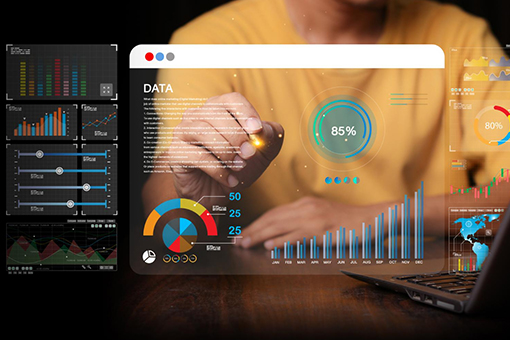Imagine being able to chat with your data like you’re texting a colleague. Need a chart? Ask for it. Want to know last month’s sales trends? Just type the question. That’s exactly what Power BI Co-Pilot lets you do.
Power BI Co-Pilot is Microsoft’s AI-powered assistant that makes working with data faster and easier. It helps you clean up messy datasets, create dashboards, and find answers—all through simple, natural language commands. Whether you’re a beginner or a pro, Co-Pilot turns Power BI into a tool anyone can use.
In this guide, we’ll explore how Power BI Co-Pilot works, its features, and how it can make data analysis easier and smarter for your team.
Table of Contents
What is Power BI Co-Pilot?

Power BI Co-Pilot is an AI tool that helps you interact with data in a simple and easy way. You don’t need to know coding or complicated formulas. You can type a question, and Co-Pilot will give you an answer, suggest a chart, or clean up your data.
It’s like having a smart assistant built into Power BI. Co-Pilot is part of Microsoft Fabric, so it connects with your other data tools to make everything flow seamlessly.
Getting Started with Power BI Co-Pilot

Here’s how you can start using Power BI Co-Pilot:
Step 1: Enable Co-Pilot in Power BI
-
- Open Power BI Desktop or log in to the Power BI Service.
-
- Go to Settings and check if the Co-Pilot feature is turned on.
-
- If you don’t see it, ask your admin to enable it for your workspace.
Step 2: Learn Where to Find Co-Pilot
Once Co-Pilot is active, you’ll see its tools inside the Power BI dashboard:
-
- A chat box where you can ask questions about your data.
-
- Suggestions for visuals or summaries in the Insights Panel.
-
- Quick actions for tasks like cleaning data or creating a dashboard.
Step 3: Start Using Co-Pilot
You can use Co-Pilot while building reports or analyzing data. For example:
-
- Ask, “What are my top-selling products?” and Co-Pilot will create a chart.
-
- Type, “Show me trends for the last six months,” and get a ready-made line graph.
Key features of Power BI Co-Pilot
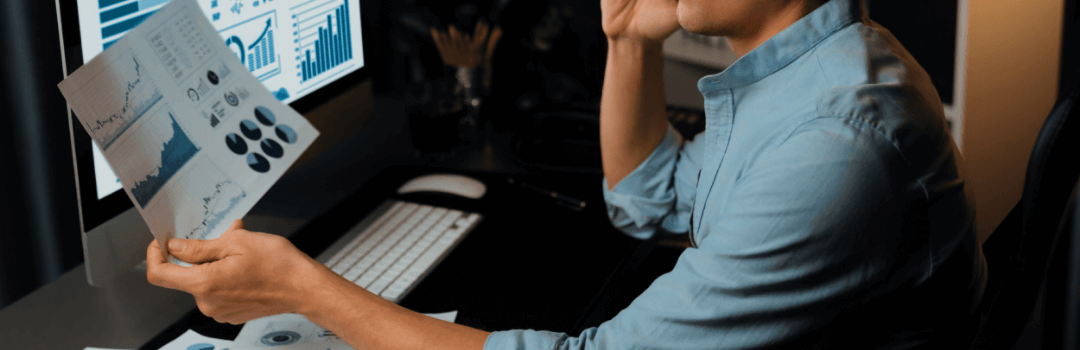
Here’s what you can do with Power BI Co-Pilot:
-
- Ask Questions About Your Data
Type a question like “What were last year’s top regions for sales?” and Co-Pilot will answer with data or a chart.
- Ask Questions About Your Data
-
- Get Chart Suggestions
Co-Pilot suggests the best chart for your data, saving you the guesswork.
- Get Chart Suggestions
-
- Clean and Organize Data
Use Co-Pilot to fix errors or remove duplicates from your data in seconds.
- Clean and Organize Data
-
- Instant Insights
Co-Pilot can quickly summarize your data, showing you trends or key points without extra effort.
- Instant Insights
-
- Works with Microsoft Fabric
It connects with other tools in Microsoft Fabric, so all your data stays in sync.
- Works with Microsoft Fabric
How Data Semantics Can Help with Power BI Co-Pilot

Setting up and fully leveraging Power BI Co-Pilot can feel like a big task, especially if you’re managing multiple data sources or need custom solutions. That’s where Data Semantics comes in.
Why Choose Data Semantics?
-
- Seamless Setup: We help you integrate Power BI Co-Pilot into your workflows, ensuring it works perfectly with your data systems.
-
- Customized Solutions: From dashboards to data models, we tailor Power BI tools to fit your business needs.
-
- Expert Guidance: Our team provides hands-on training to help you and your team maximize Co-Pilot’s potential.
-
- Ongoing Support: Whether it’s troubleshooting or scaling up, we’re here to ensure your data strategy stays on track.
With our expertise in Power BI and Microsoft Fabric, we’ll help you get the most out of Co-Pilot, making data analysis faster, smarter, and stress-free.
Ready to get started?
Explore our Power BI services and see how we can help transform the way you work with data:
Benefits of Using Power BI Co-Pilot
Power BI Co-Pilot makes data work easier and faster. Here’s how:
1. Saves Time
Co-Pilot handles repetitive tasks like cleaning data or building dashboards, so you can focus on decision-making.
2. Easy for Everyone
You don’t need technical skills to use Co-Pilot. It’s perfect for anyone, whether you’re new to Power BI or experienced.
3. Boosts Team Productivity
Co-Pilot speeds up workflows, so your team can collaborate and get results faster.
4. Reduces Errors
AI ensures your data is clean and accurate, so your reports are more reliable.
5. Helps You See Insights Faster
No need to dig through spreadsheets—Co-Pilot highlights trends and answers questions instantly.
Best Practices for Using Power BI Co-Pilot
To get the most out of Co-Pilot, keep these tips in mind:
-
- Be Specific with Questions
Ask clear questions like, “What are the sales trends for Q2 in the US?” instead of general queries.
- Be Specific with Questions
-
- Keep Data Clean
Make sure your data is well-structured so Co-Pilot can work effectively.
- Keep Data Clean
-
- Try Different Features
Use Co-Pilot for building charts, cleaning data, and summarizing trends to see how it can help in different ways.
- Try Different Features
-
- Connect Data Sources
Use Microsoft Fabric to link your data sources for a smoother experience.
- Connect Data Sources
-
- Train Your Team
Show your team how to use Co-Pilot to ensure everyone benefits from its time-saving tools.
- Train Your Team
Common Challenges and How to Solve Them
Challenge 1: Getting Irrelevant Answers
Solution: Be more specific in your query. For example, include a timeframe or region to narrow down the results.
Challenge 2: Data Errors
Solution: Check your dataset for missing or incorrect values. Co-Pilot performs best with clean data.
Challenge 3: Struggling with Complex Tasks
Solution: Use Co-Pilot for quick tasks and pair it with Power BI’s advanced tools for deeper analysis.
Conclusion
Power BI Co-Pilot is changing the way people work with data. It’s like having a smart assistant to help with tasks like cleaning data, building reports, and answering questions about trends. Whether you’re a beginner or a pro, Co-Pilot simplifies the hard stuff so you can focus on what matters.
If you’re looking to get the most out of Power BI Co-Pilot, consider partnering with experts like Data Semantics. We’ll help you integrate, customize, and optimize Co-Pilot for your business, so you can unlock its full potential.
Ready to make data analysis easier? Try Power BI Co-Pilot and let Data Semantics guide you every step of the way.
FAQs
1. What is Power BI Co-Pilot?
It’s an AI assistant. Co-Pilot helps you work with data faster by answering questions, creating visuals, and cleaning datasets.
2. How do I enable Co-Pilot?
Go to Settings. Check the AI Features section in Power BI to enable Co-Pilot.
3. Is Co-Pilot easy to use?
Yes, it is. Co-Pilot is built for all users, even those without technical skills.
4. Can Co-Pilot clean my data?
Yes, it can. Co-Pilot helps fix errors, remove duplicates, and organize messy data.
5. Does Co-Pilot replace manual work?
Not completely. Co-Pilot speeds up tasks but works best when combined with Power BI’s other tools.