fCollaboration is at the heart of every successful team, and Microsoft Teams has emerged as a leader in helping teams stay connected. But what if you could automate the everyday tasks that slow down productivity? Power Automate integrations within Teams are the solution. These integrations enable seamless automation of workflows, reducing manual work and allowing teams to focus on what really matters: collaboration and innovation.
In this blog, we’ll explore the benefits of integrating Power Automate with Microsoft Teams, the top power automate use cases for automation in Microsoft Teams, and best practices for optimizing these integrations to improve collaboration and efficiency.
Table of Contents
Why Integrate Power Automate with Microsoft Teams
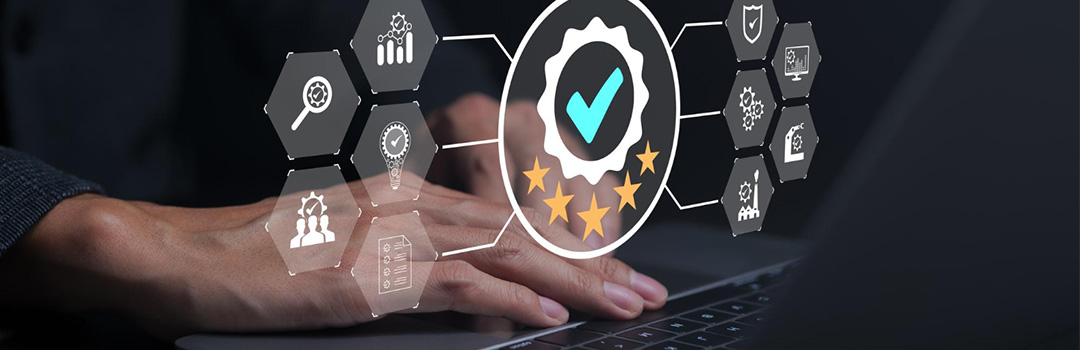
Addressing Collaboration Gaps
While Microsoft Teams is excellent for communication and collaboration, manual processes still pose a challenge for many teams. Whether it’s tracking project progress, sending reminders, or handling approvals, these repetitive tasks can become bottlenecks. Power Automate integrations fill these gaps by automating common workflows directly within Teams.
For example, when a task is completed in Planner, Power Automate can automatically notify relevant team members in a Teams channel, eliminating the need for manual updates. This integration empowers teams to stay aligned and responsive, fostering better collaboration with less effort. With solutions like Document Intelligence from Data Semantics, you can automate document processing, making the entire workflow much smoother and reducing human error.
Unlocking Real-Time Workflows
With Power Automate in Teams, workflows are triggered in real-time. For instance, when a task is assigned or a document is updated, Microsoft Teams automation tools can instantly notify team members or perform additional actions like updating related documents, sending alerts, or initiating follow-up tasks.
This automated integration ensures that your team can act quickly without having to rely on time-consuming manual steps, leading to faster decision-making and improved workflow management. The seamless flow of tasks ensures nothing falls through the cracks. Data Semantics specializes in leveraging Power Automate to automate approval processes, integrate systems, and ensure real-time data sync, improving operational efficiency.
Top Use Cases for Power Automate + Teams Integration

1. Automated Alerts and Notifications
Automated notifications can drastically improve communication within teams by providing real-time updates, reminders, and alerts without manual intervention.
-
Project Updates and Deadlines
When you’re managing a complex project, it’s crucial to keep everyone informed. Power Automate and Microsoft Teams make this easy by automatically notifying team members when there are project updates or approaching deadlines. With workflow management in Microsoft Teams, managers can configure automated alerts that keep everyone on track without constantly reminding them manually.
-
Customer Support and Ticketing Alerts
In customer support teams, quick response times are key to maintaining client satisfaction. By integrating Power Automate and Microsoft Teams, support teams can receive automated alerts when new tickets are raised or when tickets require urgent attention. This ensures that no issue goes unnoticed and that your team can respond faster. Data Semantics’ real-time alerting and notification capabilities can further enhance response times across various departments by keeping key stakeholders informed instantly.
2. Approval Workflows within Teams
Approval workflows are common in many business processes, from leave requests to purchase orders. Automating these workflows within Microsoft Teams using Power Automate integrations can streamline approvals and reduce delays.
-
Leave Requests
For HR teams, leave requests can be automatically routed through Power Automate, which then triggers notifications for approval directly in Teams. Once approved, the system updates and notifies the employee. Power Automate and Microsoft Teams working together create a streamlined, automated process, saving HR teams significant time.
-
Purchase Approvals
For procurement or finance teams, automating integration with Power Automate ensures that purchase orders and invoices go through the right approval channels quickly. Once a request is submitted, it is automatically routed to the approvers via Teams, improving workflow management and reducing the time spent on approvals. Data Semantics brings expertise in automating approval workflows and integrating with systems like ERP or CRM, ensuring smooth and fast approval processes.
3. Scheduling and Meeting Management
Managing meeting schedules and coordinating calendars can be tedious, especially when trying to accommodate everyone’s availability. Power Automate in Teams can simplify this process.
-
Auto-Schedule via Forms or Triggers
With Microsoft Teams automation tools, you can set up workflows that automatically schedule meetings based on everyone’s availability or create tasks to send out reminders. Whether triggered by a calendar invite or a team’s availability on Microsoft Forms, this automation removes the need for back-and-forth emails to schedule meetings, boosting team productivity.
-
Daily/Weekly Summary Notifications
Automated daily, or weekly summaries can be set up to send key updates, project timelines, or reminders to the team through Teams. With Power Automate, you ensure that everyone stays informed without the need to manually compile or send individual updates. Data Semantics’ custom-built solutions can further enhance scheduling by integrating with external systems and ensuring smoother, automated workflows.
4. Task and Project Management Integration
Managing tasks and tracking progress is a significant part of collaboration. With Power Automate integrated with Microsoft Teams, task management becomes more efficient.
-
Planner or To-Do Task Automation
Power Automate in Teams can automatically create and assign tasks in Microsoft Planner or To Do, send notifications when tasks are completed, or update task status based on specific triggers. This automation ensures that project managers and team members are always updated on task progress, keeping everyone aligned without manual tracking.
-
Progress Updates in Channels
Power Automate allows you to set up workflows that automatically post task progress updates to specific Teams channels. This helps team members stay informed about the status of various tasks, enhancing transparency and collaboration across projects. Data Semantics offers custom workflow automation that connects departments and tracks tasks, ensuring that cross-functional teams remain aligned and can act faster on updates.
How to Set Up Power Automate Flows for Teams

Getting started with Power Automate integrations in Teams is simple. Follow these steps to automate your workflows:
-
Choose a Teams-Based Trigger
The first step in creating your workflow is to select a trigger within Teams. This could be an event like a new message, a new task in Planner, or an approval request via Microsoft Forms.
-
Define Your Flow Logic
Next, decide what actions should occur once the trigger is activated. For example, if a new task is assigned in Planner, the workflow could send a notification in a Teams channel and set a reminder for the responsible person.
-
Connect Required Services
Power Automate integrates with many Microsoft services, such as SharePoint, OneDrive, and Outlook. Connect these services to your workflow to create seamless, cross-platform automation that spans across all tools your team uses.
-
Test and Deploy
Before finalizing your workflow, it’s crucial to test it. Power Automate allows you to simulate workflows to ensure they function as expected. Once you’re satisfied, deploy your flow and begin automating your processes.
Best Practices for a Seamless Integration

To ensure your Power Automate and Microsoft Teams integration runs smoothly, follow these best practices:
-
Keep Notifications Relevant
Overloading your team with irrelevant notifications can be counterproductive. Tailor your automated alerts to ensure that only necessary updates are sent. This keeps team members engaged and avoids alert fatigue.
-
Organize Flows by Team or Function
Different teams may need different workflows. Group your flows by team or function to ensure that each team gets the updates and automations that matter most to them. This makes it easier to manage and optimize the workflows.
-
Ensure Proper Permissions
Before deploying your workflow, ensure that everyone involved has the appropriate permissions. Without proper access, some actions may fail, causing disruptions in your workflow. Set permissions carefully for smooth operations.
-
Monitor and Optimize Regularly
Once your workflows are live, don’t forget to monitor their performance. Regularly check for bottlenecks or areas for improvement. Automating integration is a dynamic process, and adjustments may be necessary as your team’s needs evolve.
About Data Semantics
Data Semantics is a Center of Excellence (COE) when it comes to Power Automate. At Data Semantics, we specialize in leveraging the Microsoft Power Platform, featuring Power Automate, to build custom, low-code solutions that solve real-world business challenges. By automating repetitive tasks and streamlining workflows, we help businesses improve efficiency and enable innovation at scale.
Our expertise helps organizations eliminate inefficiencies, reduce manual work, and automate complex workflows across various departments. Whether it’s automating approval processes, integrating systems, or ensuring real-time data sync, Data Semantics empowers teams to focus on higher-value work, driving smarter business outcomes.
Conclusion: Power Automate + Teams— A Smarter Way to Collaborate
Integrating Power Automate with Microsoft Teams is a smart solution for enhancing team collaboration, boosting productivity, and streamlining workflows. By automating repetitive tasks, approval processes, and project updates, you can ensure that your team remains focused on high-value activities rather than manual tasks.
From automated alerts and notifications to task management and meeting scheduling, Power Automate and Microsoft Teams working together can revolutionize how your team collaborates. This powerful integration of Microsoft Teams automation tools will improve efficiency, reduce errors, and help your team stay aligned, no matter how complex the task or project.
Take the next step toward optimizing your workflow today, connect with us, and start integrating Power Automate into your Microsoft Teams environment to watch your team’s collaboration reach new heights.










