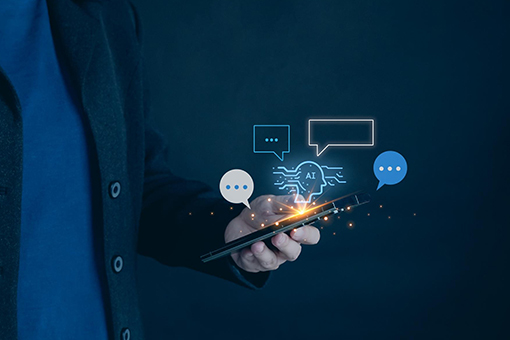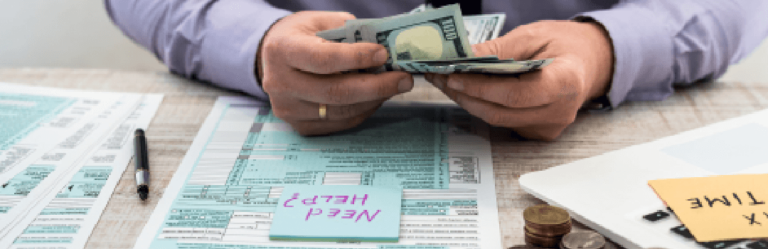Table of Contents
Introduction
In today’s data-driven world, businesses are increasingly relying on AI-powered analytics to extract insights from large volumes of text data. One powerful way to achieve this is by integrating Microsoft Power BI with Azure AI to perform key phrase extraction. This integration enables businesses to automatically identify important phrases from textual data such as customer feedback, product reviews, or social media comments, enhancing decision-making and reporting.
In this blog, we will walk you through the step-by-step process of integrating Power BI with Azure AI for key phrase extraction, helping you transform unstructured text into actionable insights.
What is Key Phrase Extraction?

Key phrase extraction is a natural language processing (NLP) technique used to identify the most important words and phrases in a given text. By leveraging Azure AI’s Language Services, Power BI can extract key insights from unstructured text data, allowing analysts to quickly understand customer sentiments, emerging trends, and critical business insights.
Key phrase extraction can be beneficial in various ways:
- Improved Data Analysis: It helps businesses analyze large sets of textual data quickly.
- Enhanced Reporting: Businesses can present the extracted key phrases in Power BI dashboards.
- Better Decision-Making: Organizations can take action based on key insights derived from customer feedback and surveys.
Prerequisites for Integration
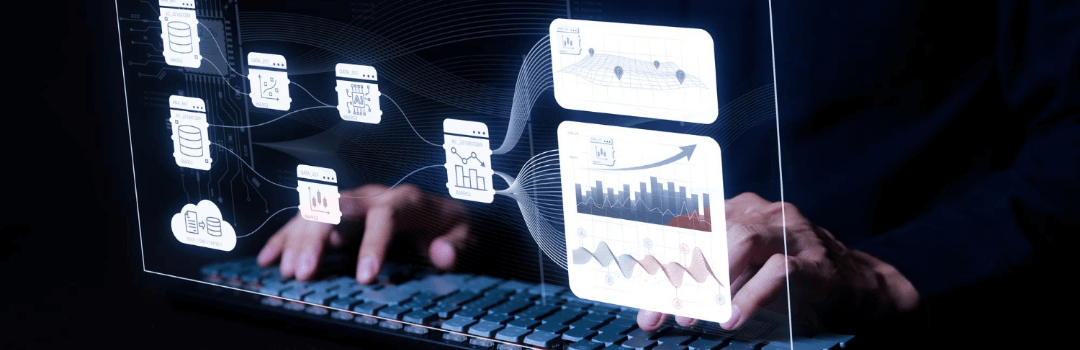
Before you begin integrating Power BI with Azure AI, ensure you have the following:
- Microsoft Power BI (Desktop or Service)
- An Azure AI Subscription (with access to Language Services API)
- A dataset with text-based data (e.g., customer reviews, support tickets, survey responses)
- Basic knowledge of Power BI transformations and Power Query
- A valid API key from Azure AI for authentication
Step-by-Step Guide to Integrate Power BI with Azure AI
Step 1: Set Up Azure AI Services
- Log in to the Azure Portal.
- Navigate to Azure AI Services and create a new resource for Language Services.
- Obtain the API Key and Endpoint URL for accessing the Key Phrase Extraction service.
Step 2: Prepare Your Data in Power BI
- Open Power BI Desktop and load your dataset.
- Ensure the dataset contains a text column (e.g., customer reviews).
- Open Power Query Editor to process the data.
Step 3: Connect Power BI to Azure AI
- Parse the API response to extract the key phrases.
Step 4: Visualize Extracted Key Phrases
- Create a table visualization to display original text alongside extracted key phrases.
- Use word cloud visualizations to highlight frequently mentioned phrases.
- Apply filters and slicers to analyze key phrases by different customer segments.
Use Cases & Benefits

Integrating Power BI with Azure AI for key phrase extraction offers numerous benefits:
- Sentiment Analysis: Understand customer sentiment by analyzing reviews and feedback.
- Trend Identification: Discover emerging trends in social media or support tickets.
- Automated Insights: Reduce manual effort in processing large amounts of text data.
- Operational Efficiency: Helps organizations streamline data analysis without manual intervention.
- Improved Decision-Making: Enables businesses to make data-driven decisions faster and more accurately.
Best Practices for Integration
To ensure a smooth and efficient integration, consider the following best practices:
- Use Clean Data: Ensure that your text data is well-structured and free from unnecessary noise.
- Optimize API Calls: Batch process text data instead of making frequent API requests to improve efficiency.
- Monitor API Usage: Keep track of Azure AI service usage to avoid unexpected billing charges.
- Enhance Visualization: Use Power BI’s AI visuals like Key Influencers to further analyze the extracted phrases.
Conclusion
By integrating Power BI with Azure AI, businesses can unlock the power of AI-driven text analytics to derive meaningful insights from textual data. This seamless integration enhances data visualization, decision-making, and automation, making it a valuable tool for modern business intelligence.
Whether you are a business analyst, a data scientist, or a decision-maker, using Azure AI for key phrase extraction in Power BI can help you quickly analyze text data, gain insights, and improve business strategies.
Try this integration today to enhance your Power BI reports with AI-powered key phrase extraction!
Frequently Asked Questions (FAQ)
1. What is key phrase extraction in Power BI?
Key phrase extraction is an AI-driven technique that identifies the most relevant words and phrases in text data, helping businesses gain insights from unstructured information.
2. Do I need coding knowledge to integrate Power BI with Azure AI?
No, while some Power Query scripting is required, most of the integration can be done using built-in Power BI and Azure AI features.
3. Is Azure AI’s Key Phrase Extraction free?
Azure AI offers a free tier with limited usage, but for higher volumes of text analysis, you may need a paid plan.
4. Can I use this integration for real-time data processing?
Yes, you can set up scheduled data refreshes in Power BI to extract key phrases from live data sources.
5. What industries can benefit from this integration?
Industries such as e-commerce, customer service, healthcare, and finance can use this integration to analyze feedback, reviews, and customer interactions efficiently.