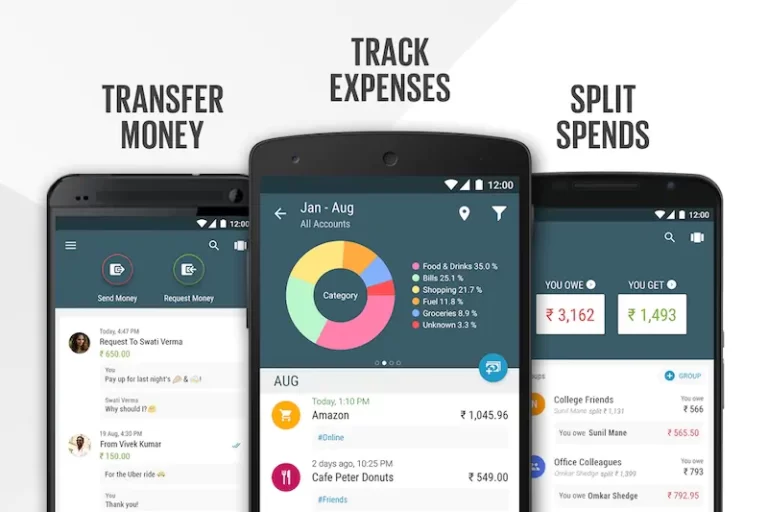Have you ever wished you had an app that perfectly fits your business needs? Maybe something to track approvals, manage data, or just make life easier for your team? The problem is, most ready-made tools don’t quite cut it, and hiring developers can get expensive fast.
That’s where Power Apps comes in. It’s a simple platform that lets you build custom apps without needing coding skills. Whether you’re organizing workflows or automating tasks, Power Apps helps you create tools tailored to how your business works.
Get your first app built, step by step. Let’s get started!
Table of Contents
Why Businesses Love Power Apps
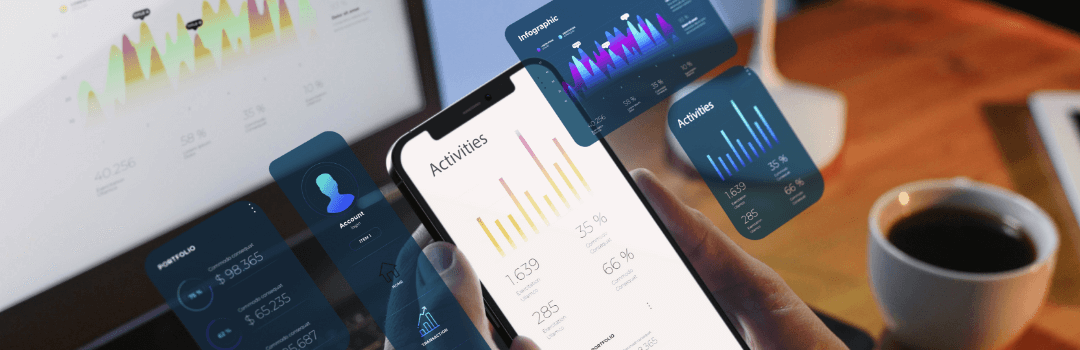
Power Apps is designed to solve real problems businesses face every day. Here’s why companies of all sizes are adopting it:
-
- Saves Time: Automates repetitive tasks like data entry and approvals.
-
- Cost-Effective: Removes the need for expensive custom development.
-
- Customizable: You can tailor apps to your exact business needs.
-
- Integrates Seamlessly: Works with tools you’re already using, like SharePoint, Excel, and SQL Server.
No matter your industry, Power Apps can help streamline operations and improve efficiency.
Understanding Power Apps Pricing

One of the first questions businesses ask is: How much does Power Apps cost? Microsoft offers flexible plans to suit a variety of needs:
-
- Per App Plan:
-
- $5 per user per app, per month.
-
- Ideal if you only need one or two apps.
-
- Per User Plan:
-
- $20 per user per month for unlimited apps.
-
- Best for businesses building multiple apps for teams or departments.
-
- Included in Microsoft 365:
-
- Some Power Apps features are included in certain Microsoft 365 plans.
Pro Tip: Unsure which plan to choose? Start with the free trial to test out the platform’s features and see what works for you.
Exploring Power Apps Studio
Power Apps Studio is where the app-building magic happens. It’s an intuitive drag-and-drop tool that makes app creation simple, even for beginners.
Key Features of Power Apps Studio
-
- Pre-built Templates: Start with pre-designed apps for common use cases like expense tracking or project management.
-
- Custom Forms: Add fields for user input, such as text boxes, dropdown menus, or buttons.
-
- Live Testing: Preview your app in real-time, so you can troubleshoot as you build.
-
- Multiple Data Connections: Seamlessly link your app to data sources like Excel, SharePoint, or SQL Server.
Example:
Let’s say your sales team needs an app to log client interactions. With Power Apps Studio, you can use a template to get started, customize the forms to collect client details, and connect the app to a SharePoint list to store the data.
Step-by-Step Guide to Building Your First Power App
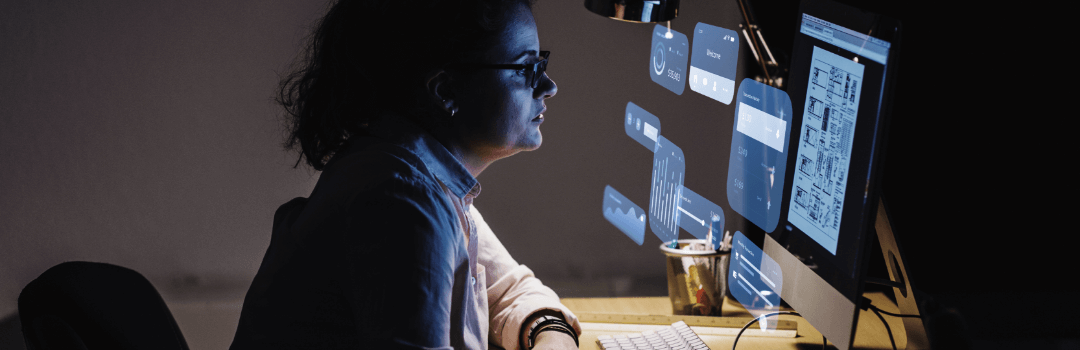
Here’s how you can create your first Power App, step by step:
Step 1: Choose a Template or Start from Scratch
-
- Open Power Apps Studio and explore the available templates.
-
- Pick one that matches your business goal (e.g., a task tracker or expense manager).
-
- Prefer full customization? Start with a “Blank Canvas” to build from scratch.
Step 2: Add and Customize Forms
-
- Drag and drop text boxes, dropdown menus, or buttons to create forms.
-
- Use forms to collect data, approvals, or user feedback.
-
- Customize colors, fonts, and layouts to align with your brand identity.
Step 3: Connect to Data Sources
-
- Choose a data source like Excel, SharePoint, SQL Server, or Microsoft Dataverse.
-
- Link your app to the source, ensuring it can retrieve and update information in real-time.
Step 4: Test and Troubleshoot
-
- Preview your app in Power Apps Studio to ensure everything works as expected.
-
- Test workflows, form submissions, and data connections.
-
- Fix any bugs or errors before deployment.
Step 5: Publish and Share
-
- Once your app is ready, hit “Publish.”
-
- Share it via a link, embed it in a SharePoint page, or add it to Microsoft Teams for your team to access.
Enhancing Your Power App with Power BI
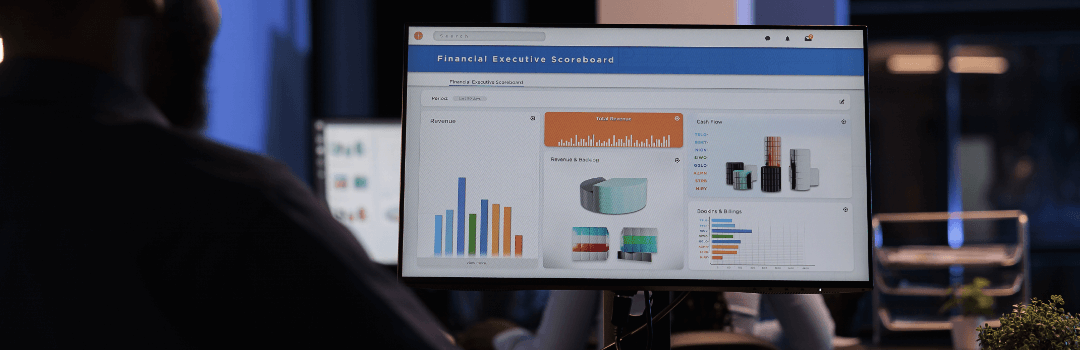 Integrating Power BI with your Power App can take it to the next level. By embedding Power BI dashboards, you can provide users with rich data insights directly within the app.
Integrating Power BI with your Power App can take it to the next level. By embedding Power BI dashboards, you can provide users with rich data insights directly within the app.
Benefits of Power BI Integration
-
- Visualize Data: Turn raw numbers into easy-to-understand charts and graphs.
-
- Real-Time Insights: Enable users to make data-driven decisions quickly.
-
- Simplify Reporting: Keep all information in one place for easier analysis.
Example:
A sales team using a Power App to track leads can embed a Power BI dashboard to see sales performance, identify trends, and adjust strategies—all without leaving the app.
Tips for Building Effective Power Apps
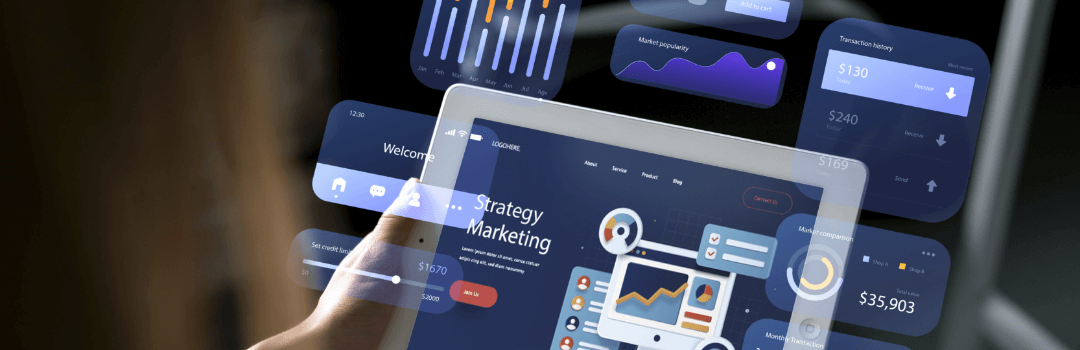
Here are some expert tips to ensure your app is user-friendly and impactful:
-
- Define a Clear Purpose: Identify the problem your app will solve before you start building.
-
- Keep It Simple: Focus on essential features and avoid overloading the app with unnecessary elements.
-
- Test with Real Users: Get feedback during testing to ensure the app meets the needs of your team.
-
- Automate Workflows: Use Power Apps’ built-in automation tools to reduce manual effort.
-
- Leverage Templates: Save time by starting with a Power Apps template and customizing it to fit your needs.
Real-World Examples of Power Apps in Action
Here’s how businesses are using Power Apps to transform their workflows:
- Expense Approval App: An HR team built an app to streamline expense approvals, integrating it with Excel for real-time tracking.
- Customer Feedback App: A retail business created an app to collect and analyze customer feedback, connecting it to Power BI for actionable insights.
- Maintenance Request App: A facilities team developed an app for tracking repair requests, allowing employees to submit issues from their phones.
Why Choose Data Semantics for Power Apps Solutions?
Building an app can feel overwhelming, especially when integrating it with multiple systems or scaling it for larger teams. That’s where Data Semantics comes in.
We specialize in low-code application development using tools like Power Apps to help businesses create efficient, scalable solutions. Whether you’re modernizing legacy systems or starting from scratch, we’ve got the expertise to make your project a success.
Why Work with Data Semantics?
-
- Custom Solutions: Tailored to your unique business challenges.
-
- Expert Integration: Seamlessly connect apps with your existing tools and data sources.
-
- Proven Results: Trusted by global clients for their app development needs.
Explore Our Services:
Conclusion
Power Apps makes it easier than ever for businesses to create custom apps without relying on complex coding or expensive developers. Whether you’re solving a specific problem or automating workflows, this platform gives you the flexibility and tools to succeed.
If you’re ready to take your app-building to the next level, consider partnering with experts like Data Semantics to bring your ideas to life.
Start exploring Power Apps today and unlock new possibilities for your business!
FAQs
1. What is Power Apps?
Power Apps is a no-code platform by Microsoft that helps businesses build custom apps for managing tasks, data, and workflows.
2. How much does Power Apps cost?
Pricing starts at $5 per user per app, with an unlimited app plan for $20 per user per month.
3. Can Power Apps integrate with other tools?
Yes! Power Apps works with Excel, SharePoint, SQL Server, Power BI, and more.
4. Do I need coding skills to use Power Apps?
Not at all! Power Apps uses a drag-and-drop interface, making it accessible for everyone.
5. How can Power Apps help businesses?
It saves time, reduces costs, and lets businesses build tools tailored to their needs—without hiring developers.
6. Can I use Power Apps on mobile?
Yes! Apps built with Power Apps work seamlessly on desktops, tablets, and mobile devices.